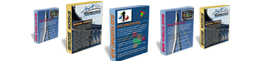Bridge Works
Bridge Works is a user configurable integrated secure Bridge Inventory Management system that allows inspectors to work on site at the structure and communicate with all other users connected to the Bridge Works network.
You are welcome to use a copy of the Bridge Works demonstration software using the “Guest” account with password “password” that provides read only access to the application on the workstation. If you want your own account to use all the features of Bridge Works, email support@merickson.com with your name, what organization you are with, email address and phone number. We will set you up an account and at least email you with the account information and more contact information of our company.
Select the download link above to get a copy of the Bridge Works demonstration software and install on a workstation using the instructions below.
Windows 7 Install:
- Login to Windows 7 using an account with administrator privileges.
- Make sure SQL Server 2008 R2 Express or SQL Server 2008 R2 is loaded on the machine.
- Copy the BridgeWorksDemo.msi file onto a local hard drive, such as the desktop.
- Execute the BridgeWorksDemo.msi installer. Make sure you wait for the "Do you want to allow the following program from an unknown publisher to make changes to this computer?" question from the operating system and answer "Yes" before it times out.
- Once the installation procedure is complete, press the start menu, find the "Bridge Works Application" icon in the "start" menu, right click on the icon and select "Run as administrator". This will run the Bridge Works application with administrator privileges that it needs to install the Bridge Works Service. The application will show the login panel briefly and then the splash screen as it installs the database.
- Once the program completes the install of the database and Bridge Works Service, it will show a login screen. Login to Bridge Works by selecting the database "Bridge Works Demo" (should be the only one), operation "Structural Inspection", group "Demonstration", user name “Guest” and password “password”. This first login is necessary to allow the service on your machine to get authorization to do full synchronization.
- After the Bridge Works Application loads, displays the main panel and read-me file, close the read-me file dialog box, exit the program and reboot the machine. This reboot is necessary to finalize certain configuration adjustments with the SQL Server Engine.
- After this you should be able to use Bridge Works in read-only mode using the “Guest” account. If you want your own account to use all the features of Bridge Works, email support@merickson.com with your name, what organization you are with, email address and phone number.
- Feel free to email support@merickson.com if you need more assistance.
Windows XP Install:
- Login to Windows XP using an account with administrator privileges.
- Make sure SQL Server 2008 R2 Express or SQL Server 2008 R2 is loaded on the machine.
- Copy the BridgeWorksDemo.msi file onto a local hard drive, such as the desktop.
- Execute the BridgeWorksDemo.msi installer.
- Once the installation procedure is complete, press the start menu, find the "Bridge Works Application" icon and execute the program. The application will show the login panel briefly and then the splash screen as it installs the database.
- Once the program completes the install of the database and Bridge Works Service in the "start" menu, it will show a login screen. Login to Bridge Works by selecting the database "Bridge Works Demo" (should be the only one), operation "Structural Inspection", group "Demonstration", user name “Guest” and password “password”. This first login is necessary to allow the service on your machine to get authorization to do full synchronization.
- After the Bridge Works Application loads, displays the main panel and read-me file, close the read-me file dialog box, exit the program and reboot the machine. This reboot is necessary to finalize certain configuration adjustments with the SQL Server Engine.
- After this you should be able to use Bridge Works in read-only mode using the “Guest” account. If you want your own account to use all the features of Bridge Works, email support@merickson.com with your name, what organization you are with, email address and phone number.
- Feel free to email support@merickson.com if you need more assistance.
License:
Copyright © 2011, Erickson and Associates
All rights reserved.
Bridge Works™ is licensed software, this demonstration copy of the software is made available for evaluation purposes only. Please contact Erickson and Assocaites at support@merickson.com for a valid license.